How Do I Know if My Students Are Logging Into Roadmaps?
Use the tips and info below to determine whether your students are actually logging into Roadmaps!
The Login History Report
The Roadmaps Login History report provides you with a record of your students' most recent logins to Roadmaps. You can use preset filters to see if all students in a given class logged in today, or this week, this month, or this year. Don't forget about the Global Filters on the left-hand side!
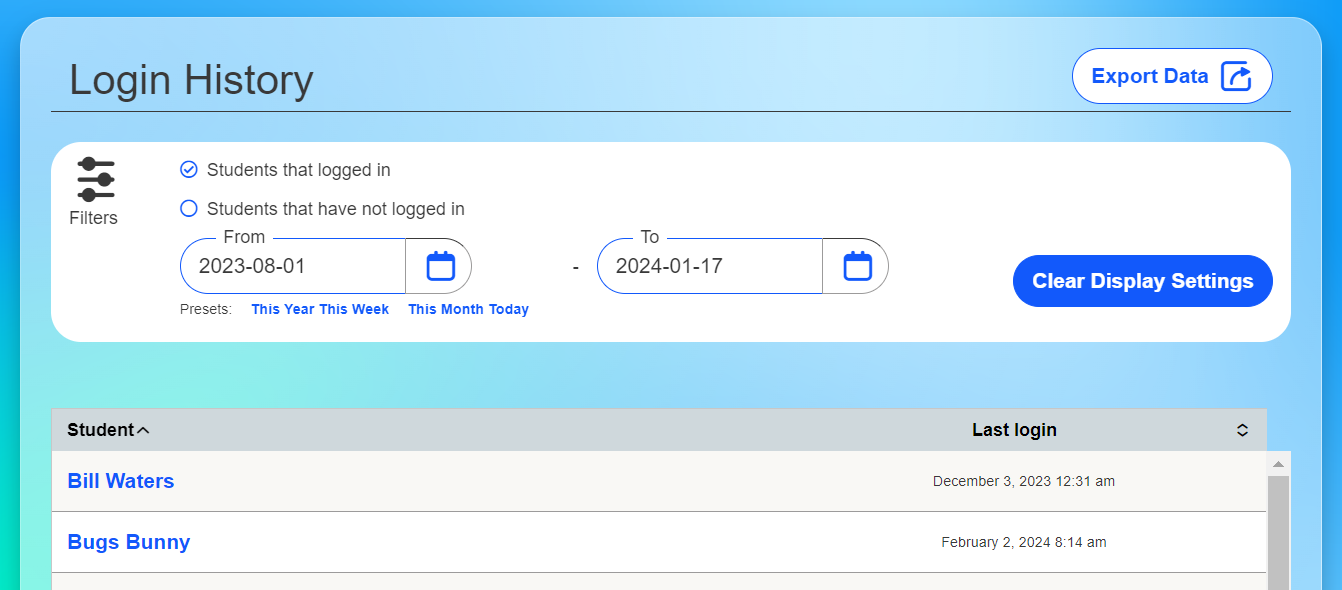
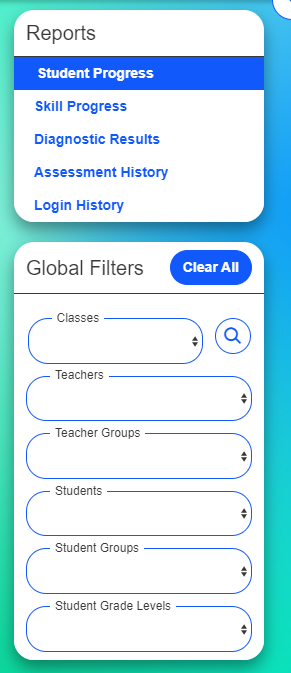
The report defaults to sort students alphabetically by first name, but you can click the column headers to sort by first name in reverse alphabetical order, or by Last Login in chronological or reverse chronological order.
What do the Students that logged in and Students that have not logged in filters tell me?
Filter by Students that have not logged in to see the records of all students at your school who have not logged in during the time window that you specify. However, it's important to remember that student account creation counts as "activity" in this report, so if a student had their account created during your specified window, but has not logged in since then, they will appear in the Students that logged in filter, with their Last Login time set to the time when their account was created.
Another note for reading this report: if you set the end date filter to be a day in the past (for example, From: December 1, 2023, To: January 1, 2024), and students have logged in more recently (say, March 1, 2024), the students will only appear in the Students that logged in filter if they logged in during the specified date window. The same students with the March 1 login will appear in the Students that have not logged in filter if they did not log in between December 1, 2023 and January 1, 2024.
The Student Card & Profile
The student card refers to the box displaying a high level summary of your students' accounts when you view the Students tab on your homepage. At a glance, you can see all of your students' last logins from this view. As with the Login History report, the Last Log In field counts account creation as activity.

For a more in-depth view of your students' activity, click on their name on the card to open their profile. Here, you can view a list of recent logins on the account - just scroll down to find the Logins display under the Classes display on the Profile tab.

